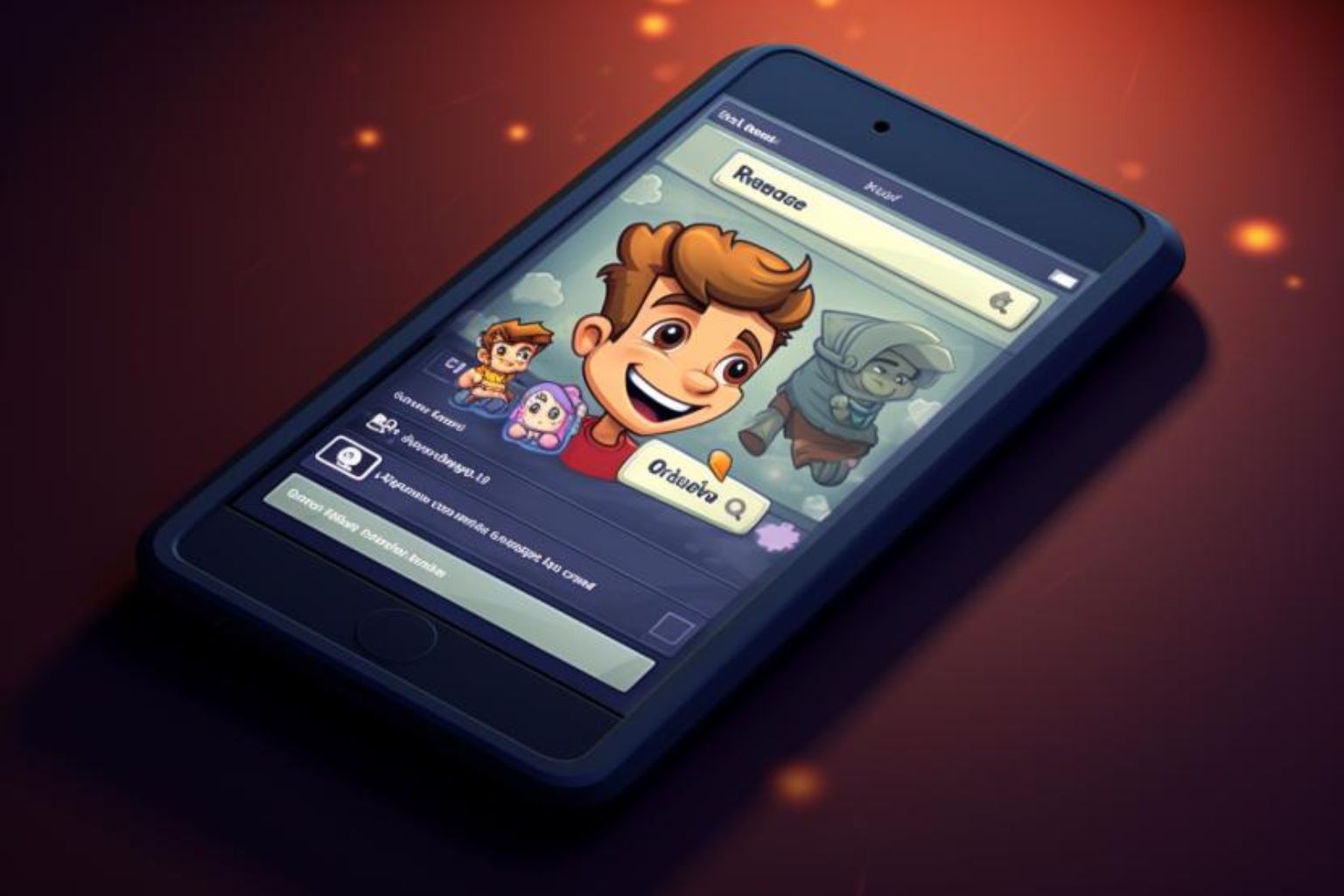Facebook is an online social media and social networking service.
What you need to know about Facebook
The company is difficult to reach and does not always respond to consumer complaints.
How to resolve a problem with Facebook
This guide on how to solve a customer service problem will help you resolve most problems with the company. You can also refer to the executive contacts below or contact our advocacy team directly.
Note: If you’re having customer service trouble, please use our proven methods for fixing any consumer problem before contacting a manager.
Facebook mailing address
1 Hacker Way
Menlo Park, CA 94025
Facebook executive customer service contacts
Primary Contact
Chris Cox
Chief Product Officer
1 Hacker Way
Menlo Park, CA 94025
[email protected]
(650) 543-4800
Secondary Contact
Javier Olivan
Chief Operating Officer
1 Hacker Way
Menlo Park, CA 94025
[email protected]
(650) 543-4800
Chief Executive
Mark Zuckerberg
1 Hacker Way
Menlo Park, CA 94025
[email protected]
(650) 543-4800
or try [email protected]
Can Elliott Advocacy help you restore lost or disabled Facebook accounts?
No. We are unable to help restore lost or disabled Facebook accounts.
Does Facebook customer service answer calls?
We have been told by consumers attempting to contact Facebook via phone that the number is answered with a message stating: “Facebook does not offer phone support at this time.”
How can I contact Facebook customer service?
While direct emailing to Facebook for personal account issues is not available, paying advertisers have the option to contact [email protected].
What should I do if I have a problem with my personal Facebook account?
Visit the Facebook help center to find answers to common questions and issues related to your account, settings, privacy, security, marketplace, groups, and pages.
How do I recover my Facebook account if it's been hacked?
If you suspect your Facebook account has been hacked, follow these steps to recover it:
- Identify the issue: Look for signs like changed email/password, unusual friend requests/messages/posts.
- Secure your account: Visit Facebook’s help center, change your password, and review recent logins.
- Report the issue: If you suspect hacking, report it through Facebook’s compromised account page.
- Recover your account: If you can’t log in, visit the profile, click “find support or report profile,” select “something else,” then “recover this account,” and follow the steps.
What should I do if I encounter a fake Facebook account pretending to be me?
If you come across a fake Facebook account impersonating you, follow these steps to report it:
- Find the fake profile: Search for the profile using the name or ask friends to send you a link to it.
- Report the profile: Click on “find support or report profile” below the cover photo.
- Follow instructions: Go through the on-screen instructions to report the fake profile.
If you don’t have a Facebook account or have lost access to yours, you can still report impersonating pages or accounts by filling out a contact form.
How do I report a post or profile for violating Facebook's community standards?
Can I retrieve deleted messages or photos on Facebook?
Yes, you can retrieve deleted messages or photos on Facebook under certain conditions:
- Archived conversations: If you archived instead of deleting a conversation, you can recover it. Open Messenger, tap your profile photo, go to archived chats, swipe left on the deleted conversation, and tap “unarchive.”
- Ask the other person: If you deleted the conversation, the other person might still have it. You can ask them to send you a screenshot.
- Check your downloaded data: If you’ve downloaded your Facebook data, you might have copies of your messages in the archive.
If you permanently deleted a conversation, Facebook doesn’t offer a way to recover it. Similarly, once you delete photos from Facebook, they’re permanently gone and cannot be recovered.
How do I change my privacy settings on Facebook?
To adjust your privacy settings on Facebook, here’s what you do:
- Click on your profile picture at the top right of Facebook.
- Choose “settings & privacy” and then click “Settings.”
- Under “audience and visibility,” select the option you wish to modify for privacy.
What should I do if I'm being harassed or bullied on Facebook?
How do I block someone on Facebook?
To block someone on Facebook:
- Click on the top right of Facebook and select “settings.”
- In the left side menu, click on “blocking.”
- In the “block users” section, type the name of the person you want to block and click “block.”
- From the list that appears, select the specific person you want to block, then click “block” followed by “block [profile name].”
If you can’t find the profile you want to block using this method, try visiting their profile directly and then selecting “block” from the menu in the bottom right corner of the cover photo.
How do I set up two-factor authentication for my Facebook account?
To set up two-factor authentication for your Facebook account, follow these steps:
- Click on your profile picture at the top right of Facebook.
- Select “settings & privacy,” then click “settings.”
- Click on “accounts center,” then go to “password and security.”
- Choose “two-factor authentication,” and select the account you want to update.
- Pick the security method you prefer and follow the on-screen instructions.
You have three options for two-factor authentication:
- Tapping your security key on a compatible device.
- Using login codes from a third-party authentication app.
- Receiving text message (SMS) codes on your mobile phone.
After activating two-factor authentication, you’ll receive 10 recovery login codes to use if you can’t access your phone.
How to get professional help with your Facebook problem
If you need help with Facebook, you can contact our advocacy team or just click the "Get Help" button. For immediate assistance, you can also send us a message on our Facebook group. Note: We do not charge for our advocacy.
Get Help